Seagate F3 Hard Drive SMART Recovery: How to fix Init SMART Fail error Init SMART Fail LED:000000CC FAddr:xxxxxxxx
SMART as a helping tool to avoid a Seagate F3 hard drive SMART recovery
What is SMART?
If you are experienced in Seagate F3 hard drive SMART recovery and other recoveries, you are probably well aware of SMART (Self-Monitoring, Analysis and Reporting Technology) found on hard drives and solid state drives (SSD). If this is new to you, SMART is a system used to monitor the activities of the drives. It detects faults and reports on various indicators related to the reliability of the drives which should help anticipate any serious failures of the hardware. The way SMART works is that when it warns about a imminent failure of the drive, users gets a notification and are able to save their data onto another storage device in order to avoid losing it. They can then replace the failing drive and transfer the data back on it.
Types of failures requiring a Seagate F3 hard drive SMART recovery
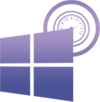
As a matter of course, there are two types of failures on Seagate F3 hard drives – and all other makes and models of hard drives. One that can be predicted and which includes a common wear and tear of the drive and its functionalities, which results in a slow down of the system. Warning signs of such failures include issues with data reading and writing, increased heat output, increased noise level or an increase in the number of damaged disk sectors.
The other drive failure, which cannot be predicted and happens without any warning. Mechanical failures, which makes up the majority of failures, can be down to a fall, an accident, a shock or a defect suddenly affecting one of the drive’s electronic components such as the preamplifier, a part on the head stack, which can fail. Other parts of the PCB board that can fail include corrosion of the heads contacts and motor contacts, failure of the MCU controller (Micro Controller Unit) which consists of a central processor unit (CPU) which converts analog signals from the heads to digital signals and controls everything on the PCB, transmitting data through SATA interface.
Power surge in case of lightening or liquid damage with corrosion can affect a number of components, including the TVS diode: if the diode is blown, the hard drive will no longer switch on. Shock sensors will also send messages to the VCM (Voice Coil Controller) to inform about excessive shock applied to the drive.
How does the SMART monitoring system work?
The SMART monitoring system for hard drives provides a SMART status which consists of “threshold not exceeded” meaning that the drive is OK and “threshold exceeded” meaning that there is a failure of the drive. In case of threshold exceeded, SMART is telling the user that there is a high probability that the drive will fail soon and will not be able to function normally any longer.
Sometimes, the failure is only small and can include a simple slow down of the system or an impossibility to write on certain sectors of the drive. This doesn’t always mean that the drive is about to fail and in many cases, the drive can fix the issue by using other sectors. In other cases, the failure is serious and will result in the incapability to access the data on the drive. In these instances, it may be impossible to check the SMART status.
Other information that the SMART system provides are attributes and logs. These logs include a report on the most recent errors reported, telling you whether the issue experienced is related to the drive or to something else. Some drives also carry out self tests that are kept as logs. These tests identify problematic sectors on the drive so that the information they contain can be restored from the back-up, avoiding data loss.
How to fix a SMART failure when doing a Seagate F3 hard drive SMART recovery?

Seagate F3 terminal connector
Let’s analyse a failure on a Seagate F3 Barracuda 7200.12. For example, if you run PC-3000 and go into terminal mode, the drive would usually be in busy state. The hard drive ID and serial number isn’t being read. We tried to uncheck flags in 93 system file, clean the Glist and check translator uploading in RAM. This is not being initialised in the RAM so we need to regenerate translator to upload it.
First make sure you have the correct PC USB to Terminal 2 adaptor and the terminal connector for Seagate drives plugged to the drive. If this board isn’t connected, you will not be able to get terminal access.
Here are some steps and commands we did:
You need to type in the command F3 T>V by using CTRL+Z and it will show you the defect list.
You may sometimes find it difficult to access the terminal command line. You will have to try a number of steps including:
- Repowering the hard drive and then hold the CTRL key while pressing the z key many times until you het the F3 T> line
- If this doesn’t work, you can try to edit the ROM head map to limit the drive initialization to one head
- When the two methods above don’t work, you need to use the Read channel shorting method
Should you type the command F3 T>V40, this message will come up: NonResident Glist 0 entries returned
Total entries available:0
The next command will be F3 T>m0, 6,2,,,,,,22
Max Wr Retries = 00, Max Rd Retries = 00, Max ECC T-Level = 16, Max Certify Rewrite Retries = 2DF8
Init SMART Fail
LED:000000CC FAddr:xxxxxxxx
Seagate F3 hard drive SMART recovery with donor drive
The reason you are having this failure is because the SMART system file of the drive is damaged. How can you fix this? First, you need to get a donor drive with the same family. Selecting an identical donor drive is essential here. For Seagate F3 models, here are the criteria to acquire the correct identical donor drive:
- The model number has to be an exact match
- For the serial number, the second and third characters have to be identical
- The head stack has to look identical
- The two digits of the preamplifiers should be the same
- The first half of the part number should match and if the second half also matches, that would give you even more chances of data recovery
- The site code or the location of the manufacturer also have to match
- Date codes have to be converted (you can use the Seagate date code calculator) to find out whether the dates of manufacture are close enough. The closest, the better.
Once you have acquired the right donor drive, you go to module 135 the SMART data file on the donor drive and do a back of it and replug the patient drive. Then upload the module 135 and write into the patient drive. Once you have done that, the drive ID should show with the serial number, firmware and capacity. You can then save the configuration and the drive should function correctly and you will be able recover the data from the patient drive.
Examples of Seagate F3 hard drives with possible SMART failures which will require Seagate F3 hard drive SMART recovery
This family of Seagate Barracuda 7200.12 Serial ATA model drives can have possible SMART failures as described above and may require Seagate F3 hard drive SMART recovery:
ST31000528AS 1TB
ST3750528AS 750GB
ST3500418AS 500GB
ST3500410AS 500GB
ST3320418AS 320GB
ST3250318AS 250GB
ST3160318AS 160GB
They have the following specifications as stated by Seagate, the manufacturer:
- 7200 RPM spindle speed.
- High instantaneous data-transfer rates with up to 300MB per second.
- Perpendicular recording technology providing the drives with increased areal density.
- State-of-the-art cache and on-the-fly error-correction algorithms.
- Native Command Queueing with command ordering to increase performance in demanding applications.
- Full-track multiple-sector transfer capability without local processor intervention.
- Quiet operation.
- Compliant with RoHS requirements in Europe [(The Restriction of the Use of Certain Hazardous Substances ( RoHS ) in Electrical and Electronic Equipment Directive (2011/65/ EU )]
- SeaTools diagnostic software performs a drive self-test that eliminates unnecessary drive returns.
- Support for S.M.A.R.T. drive monitoring and reporting.
- Supports latching SATA cables and connectors.
- Worldwide Name (WWN) capability uniquely identifies the drive.
For more information about Seagate F3 hard drive SMART recovery, contact Creative IT.